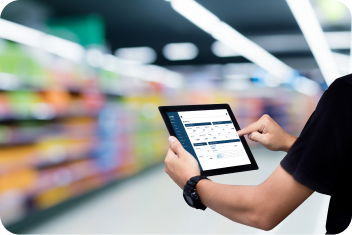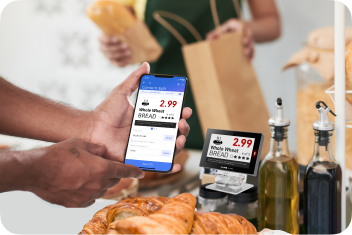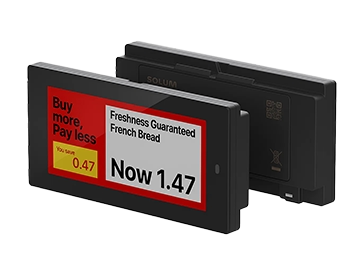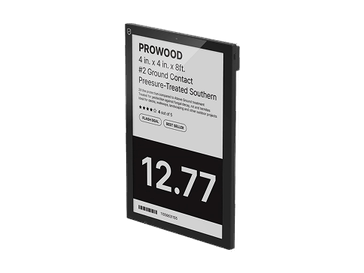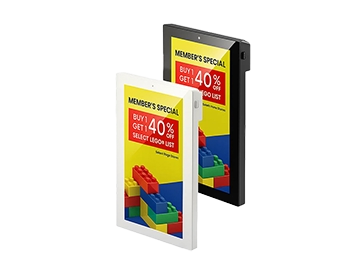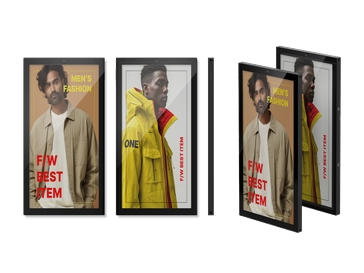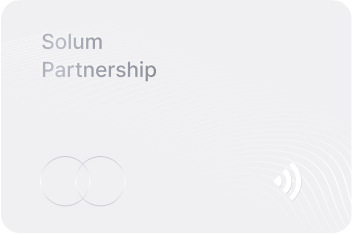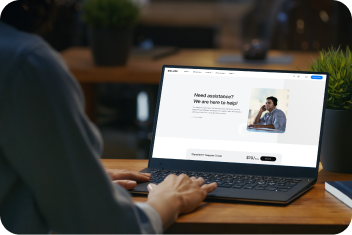Frequently Asked Questions
Template Troubleshooting scenarios
How do I create Template Groups?
How do I create Template Groups?
Go to the Template Grouping page under the Template tab.
Click on the Add button.
Input the group name and select the templates to add.
Repeat the selection process for all required templates.
Click Save to finalize the group creation.
Ensure each group contains layouts for different ESL tag sizes.
Template Troubleshooting scenarios
What should I do if the appropriate template for an ESL size is missing?
What should I do if the appropriate template for an ESL size is missing?
Verify that the template for the ESL size is included in a group.
Edit the group and add the missing template.
Save the updated group configuration.
Template Troubleshooting scenarios
How do I add Template Mappings?
How do I add Template Mappings?
Navigate to the Template Mapping page.
Click the + button to create a new mapping page if none exists.
Select Add to open the mapping configuration pop-up.
Fill in the fields:
Target Field: Select the field for mapping.
Expected Value: Input the value that triggers this mapping.
Template Group: Assign the desired group.
Save the mapping configuration.
Template Troubleshooting scenarios
How do I validate mapping conditions?
How do I validate mapping conditions?
Equals: Ensure the target field matches the expected value exactly.
Prefix: Verify that the expected value is the prefix of the target field.
Postfix: Ensure the expected value is the suffix of the target field.
Includes: Confirm that the expected value is part of the target field.
Template Troubleshooting scenarios
How do I set a default Template Group?
How do I set a default Template Group?
Go to the Template Mapping page.
Use the dropdown menu at the top-right to select a default group.
Click Save.
Template Troubleshooting scenarios
How can I edit Template Mappings?
How can I edit Template Mappings?
Navigate to the Template Mapping page.
Select the mapping to edit.
Change the Target Field, Expected Value, or Template Group as needed.
Save the updated mapping configuration.
Template Troubleshooting scenarios
How do I schedule Template Mapping applications?
How do I schedule Template Mapping applications?
Click on the Apply button in the Template Mapping page.
In the pop-up window:
Configure the new schedule time.
View existing schedules for time and status.
Click Save to finalize the schedule.
Template Troubleshooting scenarios
What should I do if mapping changes are not reflected?
What should I do if mapping changes are not reflected?
Ensure all changes are saved at each step.
Reapply the mapping schedule to refresh the configuration.
Verify that changes in earlier steps (e.g., group creation) are correctly propagated.
Template Troubleshooting scenarios
How do I update templates in a group?
How do I update templates in a group?
Navigate to the Template Grouping page.
Select the group and overwrite the template with a new upload.
Save the updated group
General
Green colour is available in ESL?
Green colour is available in ESL?
Green colour is not feasible as of now with 3-4 colour esl, we can use text as occupied or vacant instead of that. We are planning to launch 7 colour ESL next year to fulfil this kind of requirement.
General
We are looking for ESL devices that can receive RTF or similar text with allergen information, product composition in real time. The EU food directive requires that the allergens in the composition must be marked differently: bold or italic. The ESL solu
We are looking for ESL devices that can receive RTF or similar text with allergen information, product composition in real time. The EU food directive requires that the allergens in the composition must be marked differently: bold or italic. The ESL solu
We are in discussions with the dev team for Rich text editor implementation. Right now, it is not implemented but definitely it is in the pipeline for future development.
As a workaround, this requirement of bold, italics etc. can be used with our existing SaaS software using separate text box for article or unique for one line at a time
General
I have a question about the product CSV upload, for which I can not seem to find the answer in the manual. I am trying to do a CSV upload that is failing, and I was curious about the "Upload" function, exactly template-wise, column names, numbers, etc.
I have a question about the product CSV upload, for which I can not seem to find the answer in the manual. I am trying to do a CSV upload that is failing, and I was curious about the "Upload" function, exactly template-wise, column names, numbers, etc.
Go to Config > Product File Config > Select File Extension i.e. csv and Delimiter i.e.;
Then select Field Name from the Field List which you want add and also you can add new field or edit the Field Name > Grey colour field - Mandatory & Red colour field - Non-Mandatory
General
I assume that the Newton's 2 buttons are 1 and 2 , but even if I change the settings, they seem to stay on what they are currently set to. Do I need to take any extra actions than setting them in label config ? Also, what does "Left page back" mean ? Wha
I assume that the Newton's 2 buttons are 1 and 2 , but even if I change the settings, they seem to stay on what they are currently set to. Do I need to take any extra actions than setting them in label config ? Also, what does "Left page back" mean ? Wha
Label Settings > Button Setting
> Suppose you created 2 pages and you want to display page 1 and page 2 with the click of a button so for Button 1(main) set the Right Page option and Button 2 set Left page option.
>If you are on Page 1 and want to go to Page 2 then just click the button it will go to page 2 and vice versa.
Left Page Back -
It is used to display the left page data for 15 seconds.
General
whether the ESL tags and gateway uses Zigbee
whether the ESL tags and gateway uses Zigbee
No, currently It uses BLE.Old version of gateway and tags was using Zigbee based custom protocol
General
We would like to inquire about the battery changing process on the ESL devices: Are the batteries fully standard AA and CR2450 units and are they user-replaceable? Is there any special tool required to change them?
We would like to inquire about the battery changing process on the ESL devices: Are the batteries fully standard AA and CR2450 units and are they user-replaceable? Is there any special tool required to change them?
Yes for larger tag types like 11.6 tags AA and smaller tag types CR2450.Refer spec for more details about specific battery types used for tags. Yes it is user replaceable and we have a tool to remove the case easily, but it is not mandatory
General
In the 'Gateway' section, navigate to 'Gateway Offline Email Notification' to set up alerts. Here, you can specify which email addresses should receive notifications if a gateway goes offline, ensuring you're always in the loop and can react promptly to m
In the 'Gateway' section, navigate to 'Gateway Offline Email Notification' to set up alerts. Here, you can specify which email addresses should receive notifications if a gateway goes offline, ensuring you're always in the loop and can react promptly to m
It is wrong..user can set this by themselves using their account settings to enable or disable to receive mail for gateway offline notification
General
Through a REST API web service. Do you support both push (you tell me that button has been pushed) and pull (I poll you every second)?
Through a REST API web service. Do you support both push (you tell me that button has been pushed) and pull (I poll you every second)?
Yes, our REST Api can support push and pull(post/get/put).
General
When there is a pricing update on a tag, does it only take the pricing info and update the pricing section on a template or does it update the whole template and get the updated image template from the gateway?
When there is a pricing update on a tag, does it only take the pricing info and update the pricing section on a template or does it update the whole template and get the updated image template from the gateway?
Yes, full template update is done.
General
how does the 7 pages function work on a tag?
how does the 7 pages function work on a tag?
we can create & save the 7 templates first and then choose which template to update when needed from the AIMS dashboard or API if the customer is using another ERP system.
General
What does the "Service type: CENTRAL" license? Mean?
What does the "Service type: CENTRAL" license? Mean?
Central means it can be more than 1 store. Single means only 1 store.
General
Is there any differences between an on-premise and a cloud version in terms of licensing or functionalities?
Is there any differences between an on-premise and a cloud version in terms of licensing or functionalities?
SaaS has more functionalities like Newton Touch, Newton Eye, location map, Reporting, Label/product update history etc
General
Is the gateway linked to a store or can it manage several stores?
Is the gateway linked to a store or can it manage several stores?
Gateway is specific to store level means gateway in one store cannot be used in another store for labels as the gateway range is limited to 25 mts (edited). Also, GW is assigned to a physical store, if we want to change the location of GW from 1 store to another store, GW needs to be deregistered, reset and then can be used (not suggestable).
General
Schedule page change for multiple pages (up to 7) if the connection is broken.
Schedule page change for multiple pages (up to 7) if the connection is broken.
Yes, we send data & store it in the cache when the schedule is created so that no manual or network dependency is needed.
General
Are that kind of gateways compatible with the older types of ESLs
Are that kind of gateways compatible with the older types of ESLs
Sub Giga Hz tags are only compatible with Sub GHz gateway.
General
Please confirm if the size of the QR code is fixed and cannot be enlarged. There are times when we need to resize it for the label design, but it seems that resizing is not possible
Please confirm if the size of the QR code is fixed and cannot be enlarged. There are times when we need to resize it for the label design, but it seems that resizing is not possible
Yes, it can be resized.
General
It is not clear to me how you assign different button configurations in the new Aims Saas.
It is not clear to me how you assign different button configurations in the new Aims Saas.
Once the Button Configuration is created, it will automatically be enabled for the label assign operation. Click on the Button Configuration check box under the path "Label Operations --> Assign". Drop-down will be enabled for selecting the required configuration. One label can be assigned to only one button config.
Button configuration is at the Company level. We can have different configurations within the same store or between different stores.
General
How to Get Gateway configuration in JSON format
How to Get Gateway configuration in JSON format
The Gateway will return its full configuration in JSON format by sending an HTTP GET request to the /api/v2/gw/config Gateway endpoint.
General
(How-to) Request a new font for AIMS SaaS
(How-to) Request a new font for AIMS SaaS
Create a New Ticket:
Open a new ticket on Redmine with the Tracker set to "Support."
2. Provide Ticket Details:
Subject: "New font for xy" or a similar phrase
AIMS Version SaaS
AIMS Deployment SaaS
Description: Provide the Company Code and Company Name
Attachment: Attach the necessary font files to the ticket
3. Submit the Ticket:
After submitting the ticket, one of our SEG-AE colleagues will grab it and forward it to our Developers for internal testing. Once the font is tested and added, we will update the ticket to inform the customer that his new font is available to use in AIMS SaaS.
General
Are we able to use our corporate font?
Are we able to use our corporate font?
We can use your font (.otf), we need that font file(.otf)
– -> If you are using SaaS, we need to upload that file to SaaS. If you are using On-prem, then they will upload.
General
Can we avoid the font being used in the LD by other companies?
Can we avoid the font being used in the LD by other companies?
Yes we can upload that font file to their company only.
General
How-to Request new SaaS Account
How-to Request new SaaS Account
Create a New Ticket:
Open a new ticket on Redmine with the Tracker set to "SaaS Account Request."
2. Provide Ticket Details:
Subject: Demo Account request for company xy.
Company Code: (3-digit code) xxx
Company Name: xy
Store Count: Number of stores.
Label Count: Number of labels.
Customer Type: Customer / Partner.
Admin EMail: xxx@test.com
Time Zone: Add your time zone.
Expiry Date: For a Demo Account, set it to 3 months.
Max Pages Used: Currently, a maximum of 7.
Template Mapping Used: Yes/No.
3. Submit the Ticket:¶
After creating the ticket, you will receive an email from our Sales Team with a unique password. Upon logging in, you will be prompted to change the password.
General
Can we move/host AIMS SaaS on a private network? As PWC has its network firewall -> Partner's room booking solution ERP is hosted there
Can we move/host AIMS SaaS on a private network? As PWC has its network firewall -> Partner's room booking solution ERP is hosted there
As of now, we have never offered to anyone to do any customization of deployment. Whatever Azure is providing, we are using that and sharing with customers.
General
What is the most effective way to install ESLs at a store? Currently we have been using the AIMS Manager to assign: It works but it is kind of slow. -> Is there a faster way to mass assign for a whole store/supermarket
What is the most effective way to install ESLs at a store? Currently we have been using the AIMS Manager to assign: It works but it is kind of slow. -> Is there a faster way to mass assign for a whole store/supermarket
Yes, there is an option to mass upload the product and label id under Label , Label operation , File upload.
General
Is this possible with the auto template and button config?
Is this possible with the auto template and button config?
Yes for auto template, it is possible by configuration. We need configure and set based on the condition, it will pick the auto template. ESLTemplate Template mapping.
For Button config, we have 2 option, 1st is customer level and 2nd is custom label.
General
How to connect/integrate AIMS/ESLs with existing PoS/ERP systems?
How to connect/integrate AIMS/ESLs with existing PoS/ERP systems?
We have Square, Toast and heartland pos already integrated. Customer using these PoS need to enter merchant id and key to auto integrate and use it. For other PoS/ERP customer can use our API’s and integrate with their system (PoS or ERP). We are also working to integrate few more PoS in near future, once done, we will update you.
General
Is there a way that we can start testing APIs?
Is there a way that we can start testing APIs?
Yes, please go to solum family site and API documentation, there you will find our API and you can test the same as per your need.
General
Is there a list of software where it is proven that Newton ESLs work with? Or does it work with all systems?
Is there a list of software where it is proven that Newton ESLs work with? Or does it work with all systems?
It is supported by all tech specs which is compatible with REST API
General
How to configure Pick by Light/Newton Industrial?
How to configure Pick by Light/Newton Industrial?
ESL multifunction button conf button 1 and button 2 for normal esl and for subgiga industrial conf. button 3 as pick by light/picking report
General
How to integrate with existing picking software/WMS?
How to integrate with existing picking software/WMS?
Picking API (get) – whenever button is pressed, this API can be called
General
We have seen there is an NFC remote controller. What does it do?
We have seen there is an NFC remote controller. What does it do?
it is only for On-prem solution not for SaaS solution
About Zebra PDA device
What scanner is this?
What scanner is this?
This is Zebra PDA. It is an android-enabled PDA device. The additional gun like holder is additional accessory which holds PDA device. Most of our customer uses Zebra TC series. but you can the check the latest one from Zebra
About Zebra PDA device
What software do they use?
What software do they use?
This is android based system, Our AIMS manager can be installed on this PDA and relevant tasks can be performed
About Zebra PDA device
Is there more info on this software?
Is there more info on this software?
AIMS manager mobile app. This can be installed from the Play Store, and SaaS login credentials can be used to log in. The user manual is available inside the app itself.
About Zebra PDA device
Please guide us into obtaining such tech for us to use in installation
Please guide us into obtaining such tech for us to use in installation
You can contact our Sales team or can buy from Zebra as well.
Product Troubleshooting Scenarios
What are the options you can view in the product info page?
What are the options you can view in the product info page?
Product ID
Product Name
NFC URL
Label Count
Last Update Time
Product Details (comprehensive view of all product attributes and their update history)
Product Troubleshooting Scenarios
How can I view detailed information about a specific product?
How can I view detailed information about a specific product?
Go to ESL, click on Products.
Navigate to the Product Info page.
Locate and select the specific product from the list.
Review the displayed information,
Which may include:
STORE ID
ARTICLE_ID *
ITEM_NAME
SALE_PRICE
LIST_PRICE
NFC_URL
Product Troubleshooting Scenarios
How do I update product information?
How do I update product information?
Navigate to the Product Info page.
Select the specific product you want to update.
Edit the desired fields (e.g., product name, description, price).
Click the "Update" button to save the changes.
Review the updated information to ensure accuracy.
Product Troubleshooting Scenarios
How can I add single new products to the system?
How can I add single new products to the system?
1.Navigate to the Product Info page.
2. Click the "Add Product" button.
3. Fill in all required fields for the new product (e.g., Product Name, Description, Price).
4. Click the "Save" button.
5. Verify that the newly added product is displayed in the product list.
Product Troubleshooting Scenarios
How do I delete a product?
How do I delete a product?
1. Navigate to the Product Info page.
2. Select the checkbox next to the product(s) you want to delete.
3. Click the "Delete" button.
4. Confirm the deletion action.
5. Verify that the selected product(s) have been removed from the list.
Product Troubleshooting Scenarios
How can I schedule a product update to occur at a later time?
How can I schedule a product update to occur at a later time?
1. Select the Label > Select Label Operations
2.Click on Schedule by product option.
3. Specify the Page, Start time and End time.
4. Click the "Upload" button to schedule the update.
5. Verify the scheduled update in the list of scheduled products.
Product Troubleshooting Scenarios
How can I view the status of a scheduled product update?
How can I view the status of a scheduled product update?
Navigate to the Scheduled Products page.
Locate the specific product update in the list of scheduled updates.
Check the status of the update (e.g., "CREATED," "COMPLETED," "FAILED").
If the update has failed, review the error details to troubleshoot the issue.
Take corrective action based on the error details and reschedule the update if necessary.
Product Troubleshooting Scenarios
How can I link different product identifiers (EANs) to a product?
How can I link different product identifiers (EANs) to a product?
Navigate to the EAN Mapping page.
Select the specific product you want to map EANs to.
Click the "Update" button.
Add the desired EANs to the list.
Remove any existing EANs that are no longer applicable.
Click the "Update" button to save the changes.
Verify that the EANs have been successfully mapped to the product.
Product Troubleshooting Scenarios
How can I export a list of products?
How can I export a list of products?
Navigate to the Product Info page.
Click the "Export" button.
Enter your email address in the provided field.
Click the "Send" button.
Check your email for the link to download the exported product list.
Download the product list within the specified time frame (usually 72 hours).
Product Troubleshooting Scenarios
How can I view the history of product updates?
How can I view the history of product updates?
Navigate to the Update Records page.
Locate the specific product update in the list.
Review the update history information, including the date and time of the update, the status of the update (e.g., "SUCCESS," "FAIL"), and any relevant details.
Filter the list by date, status, or other criteria to narrow down your search.
Export the update history to a file for further analysis or record-keeping (if available).
Product Troubleshooting Scenarios
How do I filter the product list?
How do I filter the product list?
Navigate to the Product Info page.
Use the search bar or filter options (if available) to refine the product list.
Enter search criteria such as product name, ID, or other relevant attributes.
Apply the filters to display the matching products.
Product Troubleshooting Scenarios
What happens if I delete a product that is linked to labels?
What happens if I delete a product that is linked to labels?
If you delete a product, all labels that are linked to that product will be automatically unassigned.
Product Troubleshooting Scenarios
How can I use the "Blink LED" feature for a specific product?
How can I use the "Blink LED" feature for a specific product?
Navigate to the Product Info page.
Select the desired product.
Click the "Blink LED" button.
Select the desired LED pattern, duration, and color in the pop-up window.
Click the "Save" button to send the blink request to the labels.
Product Troubleshooting Scenarios
What is the purpose of the "Replicate (Products)" feature?
What is the purpose of the "Replicate (Products)" feature?
The "Replicate (Products)" feature is used to copy product information from one store to another.
Select the source store and the destination store for replication.
Click the "Save" button to initiate the replication process.
Product Troubleshooting Scenarios
How can I view the status of file uploads?
How can I view the status of file uploads?
Navigate to the Update Records page.
Locate the specific file upload in the list.
Check the status of the upload (e.g., "SUCCESS," "PARTIAL_SUCCESS," "FAIL").
Product Troubleshooting Scenarios
What information is displayed in the Product List?
What information is displayed in the Product List?
Navigate to the Product Info page.
Observe the columns displayed in the product list.
Expected columns may include:
Product ID
Product Name
NFC URL
Label Count
Last Update Time
Product Troubleshooting Scenarios
How can I view the details of a specific label associated with a product?
How can I view the details of a specific label associated with a product?
Navigate to the Product Info page.
Locate the desired product in the list.
Click on the "Label Count" for that product.
View the pop-up window displaying the detailed list of labels associated with the selected product.
Product Troubleshooting Scenarios
What happens if I attempt to delete a product that has no associated labels?
What happens if I attempt to delete a product that has no associated labels?
Navigate to the Product Info page.
Select the product with no associated labels.
Click the "Delete" button.
The product should be successfully deleted without any issues.
Product Troubleshooting Scenarios
Can I filter the product list?
Can I filter the product list?
Explore the Product Info page for any available search or filter options.
Utilize the search bar or filter options to refine the list based on criteria such as:
Product Name
Product ID
Product Troubleshooting Scenarios
Can I upload multiple files at once for product updates?
Can I upload multiple files at once for product updates?
Navigate to the Product Info page.
Refer to the system's documentation for information on file upload limitations and supported file formats (e.g., .csv, .txt, .dat, .xml).
Check for information on supported delimiters (e.g., comma (,), semicolon (;), pipe (|), tab (\t), slash (/)).
Product Troubleshooting Scenarios
If multiple file uploads are supported:
If multiple file uploads are supported:
Select the "File Upload" button.
Choose the desired files from your local system.
Follow the on-screen instructions for uploading the files.
Product Troubleshooting Scenarios
How can I determine the status of a product update that was scheduled to occur at a later time?
How can I determine the status of a product update that was scheduled to occur at a later time?
Navigate to the Scheduled Products page.
Locate the specific product update in the list of scheduled updates.
Check the "Status" column to see if the update has been "COMPLETED," "FAILED," or is still "CREATED."
Product Troubleshooting Scenarios
What is the purpose of the "Replicate (Products)" feature?
What is the purpose of the "Replicate (Products)" feature?
The "Replicate (Products)" feature is used to duplicate product information from one store to another.
Select the source store and the destination store.
Initiate the replication process.
The system will copy product information from the source store to the destination store, excluding any products that already exist in the destination store.
Product Troubleshooting Scenarios
How do I troubleshoot a product not displaying on a label?
How do I troubleshoot a product not displaying on a label?
Verify that the product is assigned to a label by navigating to Product Info.
Check if the associated label is online and functioning correctly.
Ensure that the template is compatible with the label.
Use the Regenerate Images option under Label Operations to reapply the update.
Product Troubleshooting Scenarios
Can I export the product list?
Can I export the product list?
Go to the Product Info section.
Use the search or filter options to refine the product list if needed.
Click the Export button at the top right.
Enter your email to receive the product list as an Excel file.
Product Troubleshooting Scenarios
How do I track product updates?
How do I track product updates?
Go to the Product Info section.
Click on the Update Records tab.
Search for the product using its Product ID to view the update history.
Review details like assigned labels, update times, and statuses.
Product Troubleshooting Scenarios
How can I link different product identifiers (EANs) to a product?
How can I link different product identifiers (EANs) to a product?
Navigate to the EAN Mapping page.
Select the specific product you want to map EANs to.
Click the "Update" button.
Add the desired EANs to the list.
Remove any existing EANs that are no longer applicable.
Click the "Update" button to save the changes.
Verify that the EANs have been successfully mapped to the product.
Product Troubleshooting Scenarios
What file formats are supported for product file uploads ?
What file formats are supported for product file uploads ?
Product file upload file extension-(csv, dat, text typing).
Ensure the file format matches the operation to avoid errors.
Product Troubleshooting Scenarios
How do I set up validation rules for product file uploads?
How do I set up validation rules for product file uploads?
Navigate to CONFIG > Product File Config.
Add Required fields : (e.g., STORE_CODE,ITEM_ID,ITEM_NAME,ITEM_DESCRIPTION,BARCODE,LIST_PRICE,SALE_PRICE….) .
Select the delimiter (* ; | / text typing ) and file extension- (csv, dat, text typing).
Go to notepad, use the same format as field names in order using a delimiter which you have selected.
Save the file using file extension csv/dat/text typing which you prefer.
To upload the product file > Click on Product > Select “File upload” option to upload the file.
Product Troubleshooting Scenarios
What is the purpose of the "Scheduled Products" screen?
What is the purpose of the "Scheduled Products" screen?
The "Scheduled Products" screen allows you to view details about product update files that were uploaded with a designated schedule for later processing (using the "Update Later" option).
Product Troubleshooting Scenarios
What information can I see about scheduled product updates?
What information can I see about scheduled product updates?
The "Scheduled Products" screen displays details such as:
Input Batch ID
File Name
Schedule Time
Last Updated Time
Processed Date
Status (CREATED, COMPLETED)
Download option for the uploaded file
Product Troubleshooting Scenarios
What do the different statuses for scheduled products mean?
What do the different statuses for scheduled products mean?
CREATED: The file has been uploaded and is scheduled for processing at the designated date and time.
COMPLETED: The product update for the scheduled date and time has been successfully processed.
Product Troubleshooting Scenarios
Can I edit the details of a scheduled product update?
Can I edit the details of a scheduled product update?
Yes, you can edit a scheduled product update only if its status is "CREATED." Clicking on any field in a row will display a pop-up window for editing.
Edit the details as needed, upload the revised file, and click "Save" to confirm the changes.
Product Troubleshooting Scenarios
What happens if I try to edit a scheduled product update with a "COMPLETED" status?
What happens if I try to edit a scheduled product update with a "COMPLETED" status?
Editing is not allowed for scheduled product updates that have already been processed (COMPLETED status).
Product Troubleshooting Scenarios
What to do if uploading a file fails due to unrecognized field names.
What to do if uploading a file fails due to unrecognized field names.
Ensure the file format (e.g., CSV) matches the format expected by AIMS SaaS.
Confirm that the delimiters used to separate data points in the file (e.g., comma, semicolon) are configured correctly in AIMS SaaS.
Refer to the AIMS Dashboard guide (Section 4.11.4: Product File Config)
Product Troubleshooting Scenarios
How do I understand whether the field length is preventing product file upload?
How do I understand whether the field length is preventing product file upload?
verify the maximum character limit allowed by AIMS (consult documentation or support).
Product Troubleshooting Scenarios
License Expiry Date: Is this an account-level license?
License Expiry Date: Is this an account-level license?
Company level license.
Product Troubleshooting Scenarios
Max images for Label (highlighted in blue): what does this number mean exactly?
Max images for Label (highlighted in blue): what does this number mean exactly?
The maximum number of pages that can be used. Labels support multiple pages.
Product Troubleshooting Scenarios
We are supposed to have 100,000 labels assigned to the Promelit (Company) account, but this dashboard doesn't reflect that information.
We are supposed to have 100,000 labels assigned to the Promelit (Company) account, but this dashboard doesn't reflect that information.
The number of labels should match your original request
Product Troubleshooting Scenarios
Is the account we are using today for testing purposes only or is this a production account?
Is the account we are using today for testing purposes only or is this a production account?
Use either one account.
Product Troubleshooting Scenarios
Is it possible to activate other admin accounts?
Is it possible to activate other admin accounts?
Yes, that should be possible.
Product Troubleshooting Scenarios
If we need to increase accounts in the future, does it have an additional cost?
If we need to increase accounts in the future, does it have an additional cost?
No
Product Troubleshooting Scenarios
is it possible to change our company code from PRM to PCS (Company Code)?
is it possible to change our company code from PRM to PCS (Company Code)?
Unfortunately, it's not possible to change the company code.
Product Troubleshooting Scenarios
What to do when a wrong page display happens due to incorrect template group management.
What to do when a wrong page display happens due to incorrect template group management.
1.Regenerate the images
2.manually check the template assignments
3. refresh the label of the product
4.reduce maximum pages as a preventive measure.
Product Troubleshooting Scenarios
How much data can AIMS actually handle? We're expecting to have a significant number of stores, products, and labels.
How much data can AIMS actually handle? We're expecting to have a significant number of stores, products, and labels.
Generally, it can support up to 1-3 million labels per instance.For systems managing more than 600,000 labels, consider separating the database.Ensure your server has sufficient resources: at least 16 cores, 64 GB of RAM, and an SSD with 10k IOPS for optimal performance.
Product Troubleshooting Scenarios
What happens if one of the gateways connected to the AIMS system fails? Will the system automatically switch the Electronic Shelf Labels (ESLs) to another working gateway?
What happens if one of the gateways connected to the AIMS system fails? Will the system automatically switch the Electronic Shelf Labels (ESLs) to another working gateway?
Yes, AIMS is designed with redundancy in mind. If one gateway fails, the system will automatically attempt to switch the connected ESLs to another available and functioning gateway.
Product Troubleshooting Scenarios
Is there more detailed documentation available, especially regarding how containers, databases, and messaging systems like RabbitMQ interact within the system?
Is there more detailed documentation available, especially regarding how containers, databases, and messaging systems like RabbitMQ interact within the system?
Absolutely. While the current documentation provides a general overview, you can find more in-depth information within our internal resources. We can also connect you with a member of our development team who can provide a more detailed technical explanation
Product Troubleshooting Scenarios
We're planning for significant growth and want to ensure AIMS can handle the increased workload. How can we improve AIMS's performance to handle a larger number of transactions and data?
We're planning for significant growth and want to ensure AIMS can handle the increased workload. How can we improve AIMS's performance to handle a larger number of transactions and data?
Utilize Docker or Kubernetes to add more AIMS-portal servers
Effectively utilize RabbitMQ for message queuing to distribute tasks across the system efficiently.
Scale the PostgreSQL database horizontally or implement database clustering
Adjust the number and placement of gateways to ensure optimal coverage and performance.
Deploy AIMS using Kubernetes to leverage its features for scalability, reliability, and resource management.
Product Troubleshooting Scenarios
What are the system requirements (CPU, RAM, IOPS) needed to maintain the stable operation of AIMS under increased workloads?
What are the system requirements (CPU, RAM, IOPS) needed to maintain the stable operation of AIMS under increased workloads?
we recommend the following minimum hardware requirements:
CPU: 16 cores
RAM: 64 GB
Storage: ~500 GB SSD with 10k IOPS
Product Troubleshooting Scenarios
Does AIMS support database clustering or sharding by store to distribute the load across multiple nodes? If so, what configurations are necessary to enable this?
Does AIMS support database clustering or sharding by store to distribute the load across multiple nodes? If so, what configurations are necessary to enable this?
AIMS currently supports distributed database configurations to enhance performance in multi-store environments. However, direct database clustering or sharding by store is not natively supported within the core AIMS architecture.
To achieve a similar level of data distribution and scalability, we recommend deploying Kubernetes and HA setup
Product Troubleshooting Scenarios
I'm facing an issue where product data disappears when I try to assign it using the PDA. Can you help me troubleshoot this?
I'm facing an issue where product data disappears when I try to assign it using the PDA. Can you help me troubleshoot this?
Check for Similar Issues on Other SaaS Accounts and Clear Browser Cache and Cookies.Contact our customer support for more solutions.
Product Troubleshooting Scenarios
How can we ensure that AIMS does not allow special characters in the Article ID and shows a clear error message similar to Azure, and apply the same validation to other fields to improve the overall user experience?
How can we ensure that AIMS does not allow special characters in the Article ID and shows a clear error message similar to Azure, and apply the same validation to other fields to improve the overall user experience?
AIMS is designed to restrict the use of special characters within Article IDs. AIMS currently provides error messages when invalid characters are encountered during data entry. We will continue to refine these error messages to provide more specific guidance to users.
Product Troubleshooting Scenarios
I'm encountering an issue where product information is not displaying correctly on the labels. For example, I've linked a label to a product, but the product details aren't appearing on the label itself. Also, when I select the label, it doesn't show any
I'm encountering an issue where product information is not displaying correctly on the labels. For example, I've linked a label to a product, but the product details aren't appearing on the label itself. Also, when I select the label, it doesn't show any
Re-assign the Label: Try re-assigning the label to the product.
Verify Product Information: Ensure the product information is accurate, complete, and up-to-date.
Check Label Design: If you're using a custom label design, review the design. If these steps don't resolve the issue contact our support team.
Product Troubleshooting Scenarios
Product Not Adding to All Stores from "Master" Store
Product Not Adding to All Stores from "Master" Store
The system was likely treating "Master" as an actual store within the system, hindering the intended "master" functionality.To enable the "Master" store functionality, create a dedicated store with the exact code "MASTER" (all uppercase).
Navigate to: Dashboard > CONFIG > Store Config > Store Info
Click the "Add" button.
Enter any values for the remaining fields.
Crucially, enter "MASTER" (all uppercase) as the "Store Code."
Product Troubleshooting Scenarios
I'm experiencing an issue where some labels are not updating correctly. It seems to be getting stuck in processing.
I'm experiencing an issue where some labels are not updating correctly. It seems to be getting stuck in processing.
This can be due to database overloaded during a recent update.This can also generate somee errors related XSLT style sheets.To verify the issue need database logs.Contact support team for a better help.
Product Troubleshooting Scenarios
We're facing issues with product updates to our store. We're batching and testing these updates, but frequently encounter 'Socket Timeout' errors
We're facing issues with product updates to our store. We're batching and testing these updates, but frequently encounter 'Socket Timeout' errors
Please contact our Customer Support for further assistance. We need a few more details to help resolve the issue you're experiencing.
Product Troubleshooting Scenarios
SoluM is reporting success, but the date appears to be incorrect, which seems to be causing issues. ESL images are not regenerating, and we're experiencing frequent API timeouts when communicating with SoluM.
SoluM is reporting success, but the date appears to be incorrect, which seems to be causing issues. ESL images are not regenerating, and we're experiencing frequent API timeouts when communicating with SoluM.
Check SoluM's logs, network performance, and ESL image generation settings to identify configuration or connectivity problems.Please contact our Customer Support for further assistance.
Product Troubleshooting Scenarios
Product updates to SoluM failed to regenerate ESL images
Product updates to SoluM failed to regenerate ESL images
Simultaneous template uploads and product updates: This combination is overloading the system, leading to processing delays and failures.
Excessive template downloads: This is causing resource starvation.
The upcoming SaaS-24Q3 release is expected to address these issues by optimizing template handling, throttling API calls, and improving resource allocation.
Product Troubleshooting Scenarios
I'm interested in uploading product information to the system. What's the best file format to use?
I'm interested in uploading product information to the system. What's the best file format to use?
You can upload product information using a comma-separated values file (CSV) with a .csv, .dat, or .txt extension. The specific structure of the product file can be configured within the system.
Product Troubleshooting Scenarios
Is there a template available to help me format the file correctly?
Is there a template available to help me format the file correctly?
Refer to section 4.11.4: Product File Config in the Dashboard guide located at https://sharehub.solumesl.com/manuals/. A sample CSV file is also available in the AIMS installation folder at the following path: \AIMS\bin\portal\WEB-INF\classes\customer\input
Product Troubleshooting Scenarios
Should I include the label ID in the product file?
Should I include the label ID in the product file?
That depends on your specific configuration. The sample file and the Dashboard guide should provide information on whether the label ID is required for your system.
Product Troubleshooting Scenarios
I'm having trouble with the product details pages. They're taking a really long time to load
I'm having trouble with the product details pages. They're taking a really long time to load
Try to access the page in different browser.Also We recommend transitioning from full product updates to delta updates. This will significantly reduce the amount of data that needs to be processed and improve overall performance.
Product Troubleshooting Scenarios
I'm working on updating our product data and I need to add some new fields. How can I do that within the AIMS SaaS system?
I'm working on updating our product data and I need to add some new fields. How can I do that within the AIMS SaaS system?
Go to the ESL section in the AIMS dashboard, select "Product," and click "Product File Config." This will display the list of existing fields.
Add New Field: Click on the "Add" button and enter the desired name for your new field.
Save Changes: Save the changes to the product file config.
Label Troubleshooting Scenarios
How do I unassign a label?
How do I unassign a label?
Go to ESL > Label > Label Info.
Select the label(s) you want to unassign from the list.
Click the "Unassign" button.
You will be prompted to confirm the un-assignment.
Label Troubleshooting Scenarios
How do I blink the LED on a label?
How do I blink the LED on a label?
Go to ESL > Label > Label Info.
Select the label(s) you want to blink.
Click the "Blink LED" button.
In the pop-up window:
Select "Multi Color LED" from the radio button options.
Choose the desired duration and pattern type from the dropdown menus.
Repeat these steps to add multiple colors and durations for the blinking pattern.
Label Troubleshooting Scenarios
How do I assign labels using a file upload?
How do I assign labels using a file upload?
Navigate to Labels and then Label Operations.
Select "File Upload."
Prepare a file with the following format:
File Extension: .link
Format: "Label ID; Template Name; Article1, Article2,..." (Refer to the "View File Format" highlight for detailed instructions.)
Each label must be on a separate line.
Example:
123456789; TemplateA; Article1, Article2
987654321; TemplateB; Article3
Upload the prepared file.
Label Troubleshooting Scenarios
How do I apply a schedule by label?
How do I apply a schedule by label?
Go to ESL > Label > Label Operations > Schedule by label.
Enter the Label ID.
Select the desired Page number from the dropdown list.
Define the Start Time and End Time for the schedule.
Click "Add" to add more schedules (up to a maximum of 20).
Click "Save" to apply the schedule.
Label Troubleshooting Scenarios
Certain labels fail to update after performing schedule by label.
Certain labels fail to update after performing schedule by label.
Go to ESL > Label > Label Operation > Schedule by label.
Select the label in question.
In the "Label Info" section, check the "Login History" for any recent schedule updates. This will help determine if the schedule was successfully received and processed by the label. Contact our support team, as this question requires more details
Label Troubleshooting Scenarios
I'm facing an issue where some labels aren't updating correctly after I schedule them. They seem to get stuck in a processing state.
I'm facing an issue where some labels aren't updating correctly after I schedule them. They seem to get stuck in a processing state.
Run the following SQL query to identify labels that may be stuck in processing:
select count(*) from sgateway_activation where handoff_sequence != 0 and update_time < CONVERT(VARCHAR(50), DATEADD(HOUR, -1, SYSDATETIMEOFFSET()), 126);
This query will identify labels that have been in a processing state for more than an hour.Execute the following query to reset the handoff sequence:
update sgateway_activation set handoff_sequence = 0 where handoff_sequence != 0;
Label Troubleshooting Scenarios
I'm unable to communicate with an ESL label.
I'm unable to communicate with an ESL label.
Verify Gateway Range and Online Status, Check Label Site Code mismatch. You can also refer to the video tutorial for a visual guide on these steps
Label Troubleshooting Scenarios
I'm trying to update the button configurations on the labels, but it seems like I need to trigger an image update to make the changes effective. Is there a way to update the button configurations without having to regenerate the entire label image?
I'm trying to update the button configurations on the labels, but it seems like I need to trigger an image update to make the changes effective. Is there a way to update the button configurations without having to regenerate the entire label image?
Yes,Currently, updating button configurations on ESL labels requires a full image regeneration.
Label Troubleshooting Scenarios
I'm experiencing an issue where some M2 labels are not connecting to the gateway.
I'm experiencing an issue where some M2 labels are not connecting to the gateway.
Check Label StatusCheck Gateway Range,Check Gateway Status,Check for Obstructions,Check Label Battery,
Label Troubleshooting Scenarios
What is the longest deep sleep duration for an M2 label?
What is the longest deep sleep duration for an M2 label?
If an M2 label is unassigned, it will enter deep sleep mode. It will remain in deep sleep until it is woken up by a beeper or a communication signal from the gateway.
Label Troubleshooting Scenarios
Would they ever wake up by themselves at some point?
Would they ever wake up by themselves at some point?
No, M2 labels will not wake up from deep sleep on their own. They require external stimulation, such as a beeper signal or a communication signal from the gateway, to wake up.
Label Troubleshooting Scenarios
Does this deep sleep behaviour differ for Newton labels?
Does this deep sleep behaviour differ for Newton labels?
Yes, the deep sleep behaviour can differ between M2 and Newton labels. Newton labels may have different wake-up mechanisms or sleep durations.
Label Troubleshooting Scenarios
Labels in my system are slow and unresponsive, It's making it difficult to use the system efficiently.
Labels in my system are slow and unresponsive, It's making it difficult to use the system efficiently.
The slow label reactions might be caused by a network communication issue between Gateways. Here's how we can troubleshoot:
Check the Gateway configuration for overlapping Data channels.
Update Data Channel for Adjacent Gateways.
After changing the Data channel(s), check if the label responsiveness improves in the "Bermuda Triangle" area.
If the issue persists after changing the Data channel(s) in the "Bermuda Triangle":
Consider a more comprehensive channel re-selection for all Gateways.
If slowness spreads to other areas:
Revisit steps 1-3 for those affected areas.
Label Troubleshooting Scenarios
Gateway is connected, but cannot see any label. I even managed to upgrade its firmware.
Gateway is connected, but cannot see any label. I even managed to upgrade its firmware.
The issue might be related to the Whitelist feature. If Whitelist is enabled for your account, only labels specifically assigned to this Gateway are allowed to connect.To assign a label by navigating to:
Label
Label Operations
Choose Assign
Fill in the required details for the labels you want to connect to this Gateway.
Save the changes.
Label Troubleshooting Scenarios
Can I disable the Whitelist from my side?
Can I disable the Whitelist from my side?
Contact Solum to disable whitelist for your account.
Label Troubleshooting Scenarios
I'm having an issue with missing pages on a template I created. I designed a multi-page template with 5 pages, but only 3 pages are showing on the label (both in AIMS and on the physical device).
I'm having an issue with missing pages on a template I created. I designed a multi-page template with 5 pages, but only 3 pages are showing on the label (both in AIMS and on the physical device).
It seems the maximum number of pages displayed on the label might be limited in the system settings.Go to System Config
Navigate to Hardware Settings
Locate the setting for Max Pages
Change the value to 7
Save the changes. Contact our support team if the issue persists
Label Troubleshooting Scenarios
We're experiencing an issue where all the labels on the system are refreshing. This happens in the middle of the day. Where exactly can I adjust the refresh time for the labels?
We're experiencing an issue where all the labels on the system are refreshing. This happens in the middle of the day. Where exactly can I adjust the refresh time for the labels?
Config>>
Store Config>>
Store Info>>
Click on Your Store Settings>>
Click on Show Advanced Settings
Gateway Troubleshooting Scenarios
What does the SOLUM Gateway actually do?
What does the SOLUM Gateway actually do?
The SOLUM Gateway acts like a Wi-Fi router for your labels. It needs to be in the same area as your labels to allow them to send and receive information
Gateway Troubleshooting Scenarios
How far can these Gateways reach?
How far can these Gateways reach?
The Newton Standard Gateway has a range of about 95 feet. The Newton USB Gateway has a slightly shorter range, around 80 feet
Gateway Troubleshooting Scenarios
How do I keep track of these Gateways?
How do I keep track of these Gateways?
All the Gateways in your store are listed and managed on a page called 'Gateway Info'
Gateway Troubleshooting Scenarios
What information can I find about my Gateways?
What information can I find about my Gateways?
The 'Gateway List' shows important details about each Gateway, like its name, unique ID, and how many labels are connected to it
Gateway Troubleshooting Scenarios
Can I sort Gateway list?
Can I sort Gateway list?
Yes, you can sort the list by name, ID, or the number of labels. But you can only sort by one thing at a time.
Gateway Troubleshooting Scenarios
What's the purpose of the Gateway Name?
What's the purpose of the Gateway Name?
The Gateway Name is simply a description you give to the Gateway to help you identify it
Gateway Troubleshooting Scenarios
What's the significance of the MAC ID?
What's the significance of the MAC ID?
The MAC ID is a unique code for each Gateway. It's used to register it in your store, but it doesn't need to be specifically checked when you register it
Gateway Troubleshooting Scenarios
How do I set up a new Gateway?
How do I set up a new Gateway?
Find the best Wi-Fi channel in your store.
Install the Gateway Web Launcher
Plug the Gateway into a power source.
Assign an IP address or let your network automatically assign one. The default IP address is 192.168.219.130.
Use the Gateway Web Launcher or the AIMS Dashboard to select the best channel based on your store's Wi-Fi environment.
Place the Gateway in your store and register it with the system.
Gateway Troubleshooting Scenarios
What network settings can I change?
What network settings can I change?
You can adjust how the Gateway gets its IP address (using DHCP) and choose the best Wi-Fi channel for it
Gateway Troubleshooting Scenarios
How do I choose the right Wi-Fi channel?
How do I choose the right Wi-Fi channel?
Choose a channel with the least interference based on your store's environment.
Use channels between 2400MHz and 2483.5MHz.
Avoid channels 1, 78, 20, 45, and 70 if possible
Gateway Troubleshooting Scenarios
Where should I place the Gateways?
Where should I place the Gateways?
Refer to the Gateway installation guide for the best placement. Make sure neighbouring Gateways use different Wi-Fi channels to prevent interference
Gateway Troubleshooting Scenarios
Are there any other settings I can adjust?
Are there any other settings I can adjust?
Yes, you can adjust how long the label displays a custom logo before reverting to the standard display
Gateway Troubleshooting Scenarios
What are the different types of Gateways?
What are the different types of Gateways?
There are two types: The Newton Normal GW and the Newton USB GW
Gateway Troubleshooting Scenarios
How can I check the Gateway's software version?
How can I check the Gateway's software version?
You can find the firmware version in the Gateway list. For updates, refer to the Firmware page.
Gateway Troubleshooting Scenarios
What's the difference between 'Assigned' and 'Unassigned' Labels?
What's the difference between 'Assigned' and 'Unassigned' Labels?
Assigned Labels are linked to a product and connected to a Gateway. Unassigned Labels are powered on but not yet connected to a Gateway.
Gateway Troubleshooting Scenarios
How can I see details about my assigned labels?
How can I see details about my assigned labels?
Click on 'Assigned Labels' to see a list. By default, it shows online labels. You can use filters to find specific labels
Gateway Troubleshooting Scenarios
How can I see details about my unassigned labels?
How can I see details about my unassigned labels?
Click on 'Unassigned Labels' to see a list of online labels that aren't connected to a Gateway. You can use filters to find specific labels.
Gateway Troubleshooting Scenarios
What do the different Gateway connection statuses mean?
What do the different Gateway connection statuses mean?
(Blue) Online: The Gateway is working correctly.
(Yellow) Not Ready: The Gateway is starting up. If it stays like this for more than 5 minutes, try restarting it. If it stays like this for another 5 minutes, contact support.
(Red) Offline: The Gateway isn't connected to the system. Check its network settings and internet connection. If you have a firewall, make sure it allows communication with the system. If the issue persists, contact support.
Gateway Troubleshooting Scenarios
I'm trying to update my labels, and I'm getting a '200 OK' message from the system, but the labels aren't actually updating. What's going on?
I'm trying to update my labels, and I'm getting a '200 OK' message from the system, but the labels aren't actually updating. What's going on?
confirm that the label you're trying to update is powered on?
Also, can you double-check that the label is within range of one of our Gateways? You can refer to the Gateway coverage map or check the distance from the Gateway to the label. Contact our support team for detailed help.
Gateway Troubleshooting Scenarios
I'm concerned about some of my labels. I'm seeing error messages about weak signals or low battery. How often will I see these messages?
I'm concerned about some of my labels. I'm seeing error messages about weak signals or low battery. How often will I see these messages?
You'll see these error messages periodically as long as the issue persists. This helps us monitor the situation and address it promptly
Gateway Troubleshooting Scenarios
if a label has a weak signal, will I keep getting that message until the signal improves?
if a label has a weak signal, will I keep getting that message until the signal improves?
The system will continue to report the weak signal until the label either moves to an area with better signal strength or the signal interference is resolved
Gateway Troubleshooting Scenarios
What about if a Gateway is unavailable? Will I see that error repeatedly?
What about if a Gateway is unavailable? Will I see that error repeatedly?
Yes, you'll see the "Gateway Unavailable" error message repeatedly until the Gateway re-establishes its connection. This continuous reporting helps us quickly identify and resolve network connectivity issues
Gateway Troubleshooting Scenarios
Is there a way to monitor these issues in real-time?
Is there a way to monitor these issues in real-time?
You can use our AIMS dashboard to monitor the status of your labels and Gateways.
Gateway Troubleshooting Scenarios
I am trying to add two USB Gateways (GWs) to the SaaS AIMS system, but I am receiving an error message: 'GW already registered, contact Solum.' I’ve provided the MAC addresses and error message images. Can you help?
I am trying to add two USB Gateways (GWs) to the SaaS AIMS system, but I am receiving an error message: 'GW already registered, contact Solum.' I’ve provided the MAC addresses and error message images. Can you help?
Verify which system the Gateway is registered to by checking the Gateway's MAC address in the system.
Ask the customer which Gateway should be registered to the SaaS AIMS system.
Once confirmed, unassign the Gateway from the current system to make it available for re-registration.
Ensure that the MAC address entered is correct for the Gateway.
Ensure the Gateway is properly powered on and connected. A loose connection or an unpowered device may prevent it from being recognized by the system.
Gateway Troubleshooting Scenarios
When I connect this USB GW to company TK2, it does not connect. Do you have instructions on how to connect a SaaS USB GW to the system?
When I connect this USB GW to company TK2, it does not connect. Do you have instructions on how to connect a SaaS USB GW to the system?
Plug in the USB Gateway to the laptop.
Open your Network Connections on the laptop.
Right-click on the network adapter that provides the internet connection and select 'Properties.'
Go to the 'Sharing' tab and enable 'Allow other network users to connect through this computer’s internet connection.'
Click OK to apply the settings.
Ensure that the USB Gateway is properly connected to the laptop and that sharing is enabled on the network adapter.
Gateway Troubleshooting Scenarios
How is the integration of the Gateway with the AIMS Dashboard done? I can't find any indication in the documentation available on the ShareHub.
How is the integration of the Gateway with the AIMS Dashboard done? I can't find any indication in the documentation available on the ShareHub.
You can follow the AIMS Dashboard guide for the integration process. Specifically, check section 4.5 for detailed instructions on integrating the Gateway. Contact our support team to get the Sharehub URL
Gateway Troubleshooting Scenarios
What happens if the Gateway receives an IP address through DHCP that is different from the one configured in the system?
What happens if the Gateway receives an IP address through DHCP that is different from the one configured in the system?
If the Gateway receives a new IP address through DHCP, it should still work as long as the new IP allows access to essential backend services like RabbitMQ and AIMS. If the new IP address is correct and reachable to the backend, the system should function normally without any major issues. However, to avoid problems caused by dynamic IP changes, it is recommended to configure a static IP address for the device. This can be set in the network configuration settings, such as on a router or device, ensuring the static IP is within the proper network range.
Gateway Troubleshooting Scenarios
Do you have a Docker image for running GatewayLauncher as a container?
Do you have a Docker image for running GatewayLauncher as a container?
GatewayLauncher can't be used as a standalone Docker container. It is part of a larger AIMS Docker setup. To run GatewayLauncher in Docker, you need the full AIMS Docker image, which includes all the required components. If you only need GatewayLauncher, it’s better to run it natively on Linux rather than using Docker
Gateway Troubleshooting Scenarios
ESLs are not receiving updates from EPOS and are staying in a 'processing' state, despite the gateway being connected. The DNS settings are causing intermittent connectivity issues with SaaS
ESLs are not receiving updates from EPOS and are staying in a 'processing' state, despite the gateway being connected. The DNS settings are causing intermittent connectivity issues with SaaS
This issue is likely due to the gateway firmware version.Contact our support team to troubleshoot the issue.
Gateway Troubleshooting Scenarios
The gateway is installed and showing as 'connected.' Different products have been assigned to label IDs, but the system is not transmitting information, and the status stays as 'processing
The gateway is installed and showing as 'connected.' Different products have been assigned to label IDs, but the system is not transmitting information, and the status stays as 'processing
Ensure that the ESL is properly connected to the gateway. Confirm that the ESLs are within the effective range of the gateway. Log in to the Gateway Launcher and verify the "Alive Channel" setting. If the channel is set to 72, change it back to the default setting of 78. Channel 72 may cause connection issues. Check the ESL to see if it is connected to the gateway.
Gateway Troubleshooting Scenarios
I'm not able to update the Gateway firmware. What should I do?
I'm not able to update the Gateway firmware. What should I do?
Gateway Troubleshooting Scenarios
What is the firmware version required for the ESL Newton to be compatible with the SaaS platform? And how do I update the SaaS Gateway firmware?
What is the firmware version required for the ESL Newton to be compatible with the SaaS platform? And how do I update the SaaS Gateway firmware?
Access the AIMS dashboard using your credentials.
Navigate to Firmware Settings
Then proceed to the 'Gateway Firmware' settings.
Select the desired firmware version from the list, and then click 'Download' or 'Upgrade' to apply it.
For gateways running firmware versions 10.3.2.x and below, you need to first upgrade to version 10.3.3.x before upgrading to the current version.
Skipping this intermediate step will cause the firmware upgrade to fail.
You can find the changelogs and firmware file downloads on our ShareHub page. These resources will help you keep track of firmware changes and ensure you’re using the correct version.
If you need direct download links, these will be provided through the support portal or via email
Make sure to upgrade to version 10.3.3.x before moving to the current version if you're on 10.3.2.x or below.
Always check the changelog and ShareHub page for the latest updates and instructions.
Gateway Troubleshooting Scenarios
I am unable to connect the SSE URL with the API gateway enabled. What should I do?
I am unable to connect the SSE URL with the API gateway enabled. What should I do?
First, check and verify the current API gateway configuration.
Ensure it is properly set up and enabled.
The current API gateway is outdated, and HTTP Events may not work as expected.
It is recommended to update to a newer version of the API gateway for better functionality.
Please note that the API gateway is still under development and has not been fully completed yet.
The feature will be available after the 24.11 release.
The API gateway’s functionality is being improved, so you may experience limitations with the current version.
The updated version, with full functionality, is expected to be available after the 24.11 release.
Gateway Troubleshooting Scenarios
Does AIMS SaaS use the same gateways as on-premise? Can I update the firmware of an on-premise gateway to work with SaaS?
Does AIMS SaaS use the same gateways as on-premise? Can I update the firmware of an on-premise gateway to work with SaaS?
No, on-premise gateways are not meant to work with AIMS SaaS. While it is technically possible to update the firmware for SaaS compatibility, doing so will void your warranty and support coverage.
Gateway Troubleshooting Scenarios
What is the Whitelist feature and how does it impact operations?
What is the Whitelist feature and how does it impact operations?
The Whitelist feature allows you to explicitly permit specific devices or users to access the gateway, enhancing security and control. It is not enabled by default, and will not affect operations unless manually activated.
Gateway Troubleshooting Scenarios
Can I change the Gateway hostname?
Can I change the Gateway hostname?
Unfortunately, changing the hostname of the Gateway is not supported at the moment. If this feature is developed and implemented in the future, customers will be notified.
Gateway Troubleshooting Scenarios
How do I change the Gateway name?
How do I change the Gateway name?
Open the AIMS Dashboard and navigate to ESL on the left-hand menu.
Go to the Gateway section and select GW Info to find either the currently connected Gateway or the last connected Gateway.
Select the Gateway Details and double-click on it to open the settings.
In the settings window, you will be able to edit the Gateway name.
After making changes, click Save Changes to apply the new name.
If necessary, reboot the Gateway to ensure it recognizes the new name.
Gateway Troubleshooting Scenarios
Can I configure an API key with Docker for the AIMS Dashboard?
Can I configure an API key with Docker for the AIMS Dashboard?
Log in to the AIMS Dashboard, then navigate to the Solum Family Site.
Go to the API Docs section, where you’ll find the instructions for Docker configuration.
Locate the Docker Configuration section in the AIMS Dashboard.
In the Docker configuration file, uncomment the line under the aims-dashboard container.
Change #ENABLE_API_GATEWAY: "false" to ENABLE_API_GATEWAY: "true" to enable the API Gateway.
Set the API Key by replacing #AIMS_API_KEY_1: "Your_API_Key_Here" with your actual API key.
Set the Client Name by replacing #AIMS_API_CLIENT_1: "Your_Client_Name" with your actual client name.
Save the file
Gateway Troubleshooting Scenarios
I'm not able to access the Layout Designer. What should I do?
I'm not able to access the Layout Designer. What should I do?
Open the AIMS Dashboard and navigate to the Solum Family Site.
In the Solum Family Site, look for the Layout Designer section.
If you are still unable to access the Layout Designer, contact our support team they will provide you with the link/file to resolve the issue.
Use the provided link/file to replace the current version of the Layout Designer. This will pull the new version and make it accessible for use.
After replacing the file, try accessing the Layout Designer again. It should now be working properly.
If you encounter any further issues, please let me know, and I’ll be happy to assist you further.
Gateway Troubleshooting Scenarios
The Gateway is not responding to commands. What should I do?
The Gateway is not responding to commands. What should I do?
To resolve this issue, we need to check the Gateway’s connection and firmware. Contact our support team for assistance.
Gateway Troubleshooting Scenarios
I would like to receive email notifications for Gateway or Label issues. How can I set this up?
I would like to receive email notifications for Gateway or Label issues. How can I set this up?
The system already sends a regular daily status report. However, offline notifications are not part of the on-premise solution. To receive email notifications for specific Gateway or Label issues, you can implement this yourself by using our API along with any modern monitoring solution. Contact the Support team for Assistance.
Gateway Troubleshooting Scenarios
I need to remove a Gateway from an old company and register it with a new one. How can I do this?
I need to remove a Gateway from an old company and register it with a new one. How can I do this?
Log in to the AIMS Dashboard. Once logged in, navigate to the ESL section on the left-hand side and select Gateway. Click on Gateway Info to view the details of all connected or previously connected gateways.
Verify the company that the Gateway is currently registered to. The current company name should be listed in the Gateway Details section. Confirm this is the correct company that the customer wants to remove the Gateway from, and click remove.
Re-register the Gateway under the new company’s name by updating the registration in the Gateway Info section. Ensure the Gateway is listed under the new company and confirm with the customer that the process has been completed successfully.
Gateway Troubleshooting Scenarios
My Gateway is defective and needs to be returned. What should I do?
My Gateway is defective and needs to be returned. What should I do?
Please reach out to our support team for detailed assistance and personalized help.
Gateway Troubleshooting Scenarios
My Gateway isn’t showing up on the Dashboard. How can I fix this?
My Gateway isn’t showing up on the Dashboard. How can I fix this?
Please reach out to our support team for detailed assistance and personalized help.
Gateway Troubleshooting Scenarios
My gateway is showing a red color. What should I do to resolve this?
My gateway is showing a red color. What should I do to resolve this?
A red light on the gateway usually indicates a connection or power issue.
Gateway Troubleshooting Scenarios
I’m having trouble with gateway connections or channel interference. What can I do to fix this?
I’m having trouble with gateway connections or channel interference. What can I do to fix this?
To troubleshoot gateway issues, log into the Gateway Management Interface and review current settings, including assigned channels and error messages. Document each gateway’s location and ensure they’re using different approved channels (Primary: 4, 22, 24, 28; Secondary: 47, 49, 51, 53; Tertiary: 72, 74, 76, 82) to prevent interference. Use AIMS to check each gateway's last connection time and signal strength, noting any disconnections or weak signals.
Gateway Troubleshooting Scenarios
Unable to View Gateway Status on the Dashboard
Unable to View Gateway Status on the Dashboard
Click the History icon next to the gateway to view its status.
Use the graphical bar to check online (blue), offline (red), or not connected (grey) periods.
Hover over the bar to see 5-minute segment details within a 30-minute block.
Ensure each bar correctly reflects the data count and time interval.
To view the IP address, check the "Gateway IP Address" option in settings.
Report any missing data or inconsistencies to technical support for assistance.
Gateway Troubleshooting Scenarios
I’m having trouble with gateway connections or channel interference. What can I do to fix this?
I’m having trouble with gateway connections or channel interference. What can I do to fix this?
Access Gateway Dashboard
Record channel numbers and confirm each gateway uses a unique, approved channel to avoid conflicts.
Look for system warnings and document physical locations to identify interference or coverage issues.
In AIMS, confirm the recent "Last Connection Time" and watch for connection gaps.
Ensure each gateway has strong, stable signal for effective communication.
Gateway Troubleshooting Scenarios
How do I reboot or delete a gateway? Also, my label updates aren’t working correctly. Can you help me to troubleshoot?
How do I reboot or delete a gateway? Also, my label updates aren’t working correctly. Can you help me to troubleshoot?
If needed, reboot the gateway by selecting it from the list and clicking the Reboot button. This will restart the gateway and trigger the label reassociation process.
Delete the Gateway: If the gateway is causing issues, select the gateway and click Delete. Deleting the gateway will not affect the labels directly, but they will try to reconnect to a different available gateway.
Gateway Troubleshooting Scenarios
The system seems to be running slowly after channel changes, and I need some debugging done. What steps should I take?
The system seems to be running slowly after channel changes, and I need some debugging done. What steps should I take?
If you’re experiencing issues after a configuration change, access the debug configuration menu and download the diagnostic report.Send this report to solum for further assistance.
Gateway Troubleshooting Scenarios
I need help updating the settings for my gateway. How can I make the necessary changes?
I need help updating the settings for my gateway. How can I make the necessary changes?
Click on the GW (Gateway) from the list to view its configuration details.
Check for Mandatory Fields
Ensure settings with an asterisk (*) are filled. Double asterisks () indicate changes that will require a reboot**. Update these during downtime.
Update Data Channel (Data CH) for Optimal Performance
Select a different Data Channel for each gateway in the same location to avoid interference. Channels like [4, 22, 24, 28, 47] are generally optimal.
Set Scan Channel to 1 and LBS Channel to 78
Set Scan Channel to 1 and LBS Channel to 78 for all gateways. These should not be changed without consulting SOLUM.
Save the changes.
Gateway Troubleshooting Scenarios
I want to enable Fast Mode on my gateway for better performance. How do I do that?
I want to enable Fast Mode on my gateway for better performance. How do I do that?
Ensure your gateway is a G5 model with firmware version 10.3.11.0 or above to support Fast Mode. Go to Gateway Info > Gateway Details and verify that Slot Total and Wakeup Order are visible.
Enable Fast Mode
Set Slot Total to 1 and Wakeup Order to 2.
Fast Mode will be applied with these settings.
Save and Reboot.
Gateway Troubleshooting Scenarios
I need to add a new gateway to my store. How do I do that?
I need to add a new gateway to my store. How do I do that?
Go to the GATEWAY REGISTRATION tab on the dashboard.
Enter the MAC address (found on the back of the gateway) accurately and click Save.
Check the CONNECTIVITY status—it should turn online within a few minutes.
If it shows Offline or Not Ready, check network settings and internet connectivity.
For ongoing issues, reach out to SOLUM support.
Gateway Troubleshooting Scenarios
I need to upload a store floor plan to show the location of gateways. How do I do that?
I need to upload a store floor plan to show the location of gateways. How do I do that?
Click Export to download the list of registered gateways as an Excel file for your records.
On the Floor Plan page, click Browse and select a PNG or JPEG image of the store layout showing gateway locations.
Click Upload to save the image. Note: This will replace any existing floor plan.
You can then view the uploaded floor plan in the same section to reference the gateway placement in the store.
Gateway Troubleshooting Scenarios
How will I be notified if any of the gateways go offline?
How will I be notified if any of the gateways go offline?
An email notification will be sent to the registered email addresses whenever a gateway goes offline
Gateway Troubleshooting Scenarios
How can I clear the downloaded firmware from my gateway?
How can I clear the downloaded firmware from my gateway?
Select the Gateway: Choose the gateway from the list where you want to clear the downloaded firmware.
Clear the Firmware: Click on the "Clear Firmware" button to delete the downloaded firmware that has not been upgraded yet.
Clearing the firmware only removes the downloaded version and does not affect the current firmware installed on the gateway.
Gateway Troubleshooting Scenarios
How do I find the site code using the Gateway Launcher?
How do I find the site code using the Gateway Launcher?
Log into Gateway Launcher: Use your si si credentials to log in.
Once logged in, initiate a scan to detect your gateway.
From the list of scanned gateways, select the one you need.
After selecting the gateway, you’ll find the Access Point Interface right below it.
In the Access Point Interface, you’ll see the Site Code field.
Make sure the value is set to 1234. If it’s different, simply update it to 1234 and save the changes.
Template Troubleshooting scenarios
How do I enable Template Mapping?
How do I enable Template Mapping?
Ensure you have the necessary permissions such as Super admin access, Template management rights, Dashboard access granted by the super admin.
Navigate to the Template section on the dashboard.
Confirm the Template Mapping feature is listed and enabled.
Solum is here to help